How to duplicate a website
Duplicating a website is a quick and easy process, allowing you to maintain the same page structure, blocks, skins, and design of the original site without any content.
Elements that are duplicated when you duplicate a page:
- Page tree structure
- Page blocks
- Skins selected for each block
- Selected colors
- Selected fonts
- CSS style sheet
- JS style sheet
How to duplicate a website
There are two methods available for duplicating a website:
- From the Settings Menu of the website you want to duplicate.
- From the Welcome Page.
Duplicate a page from Settings Menu
- From any page of the CMS, access the Settings Menu in the top bar.
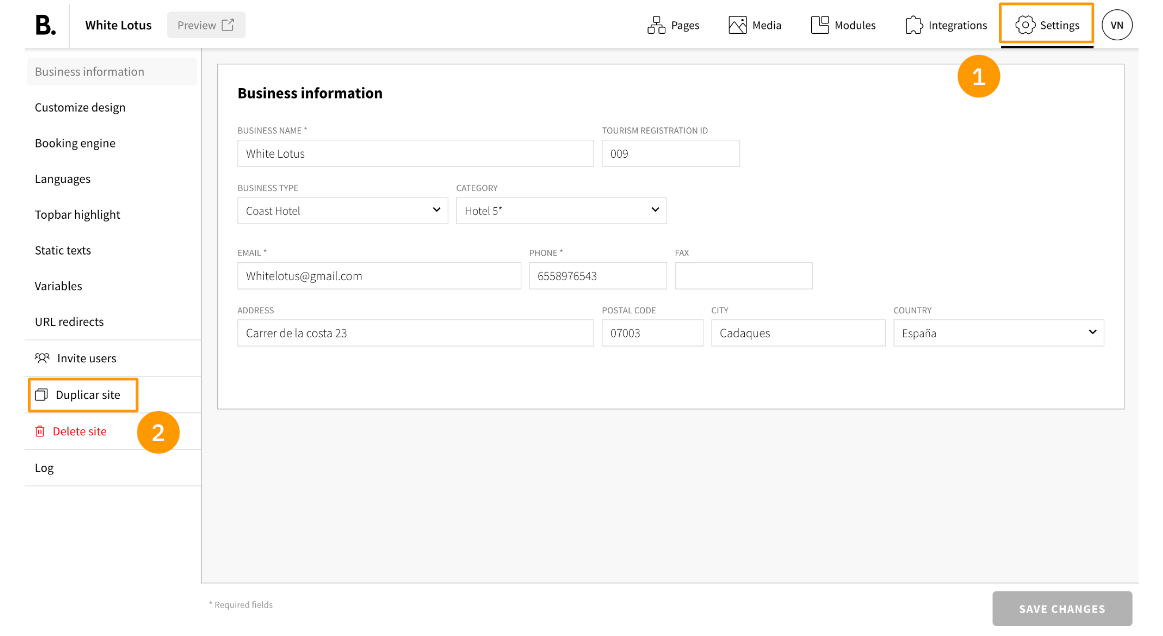
- Select ‘Duplicate site’ from the left-hand menu. This action will open a trigger asking for the new site details.
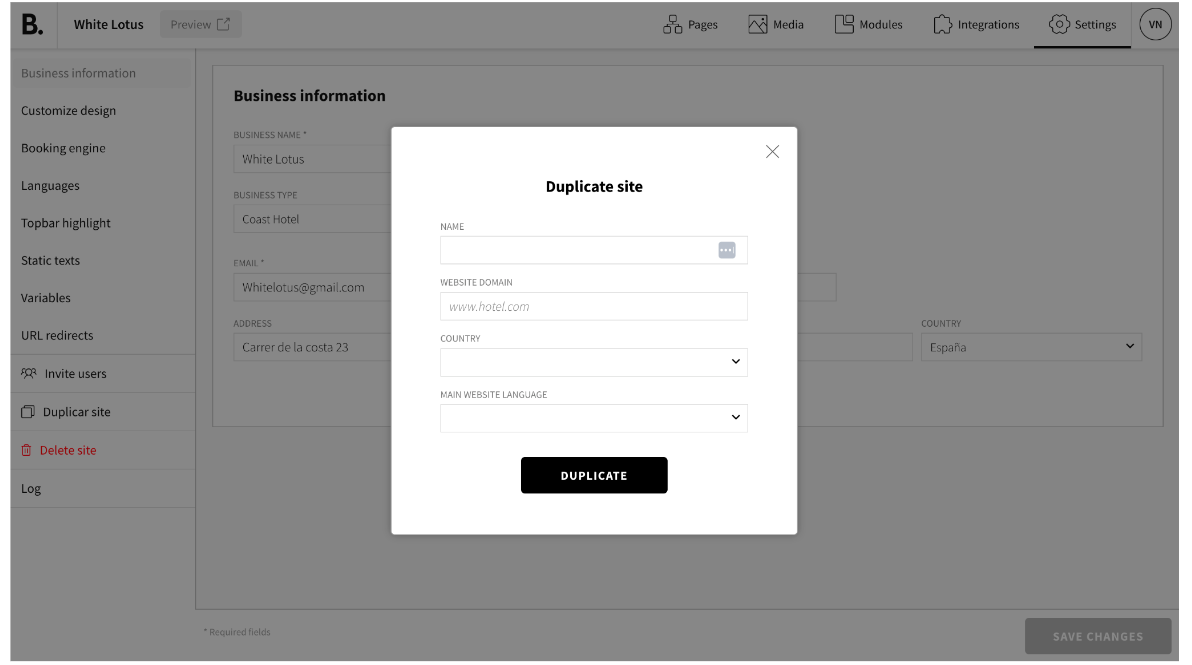
- When filling out the form, it is important to carefully select the default language. This will determine the primary language in which the page content will be displayed. If content in other languages is not provided, the default language content will be shown.
- Click on the 'DUPLICATE' button and within a few moments, you will have a duplicate of the original website.
Duplicate page from the Welcome Page
- Access the Welcome page and click on ‘New website’.
- Select the type of business the website is for.
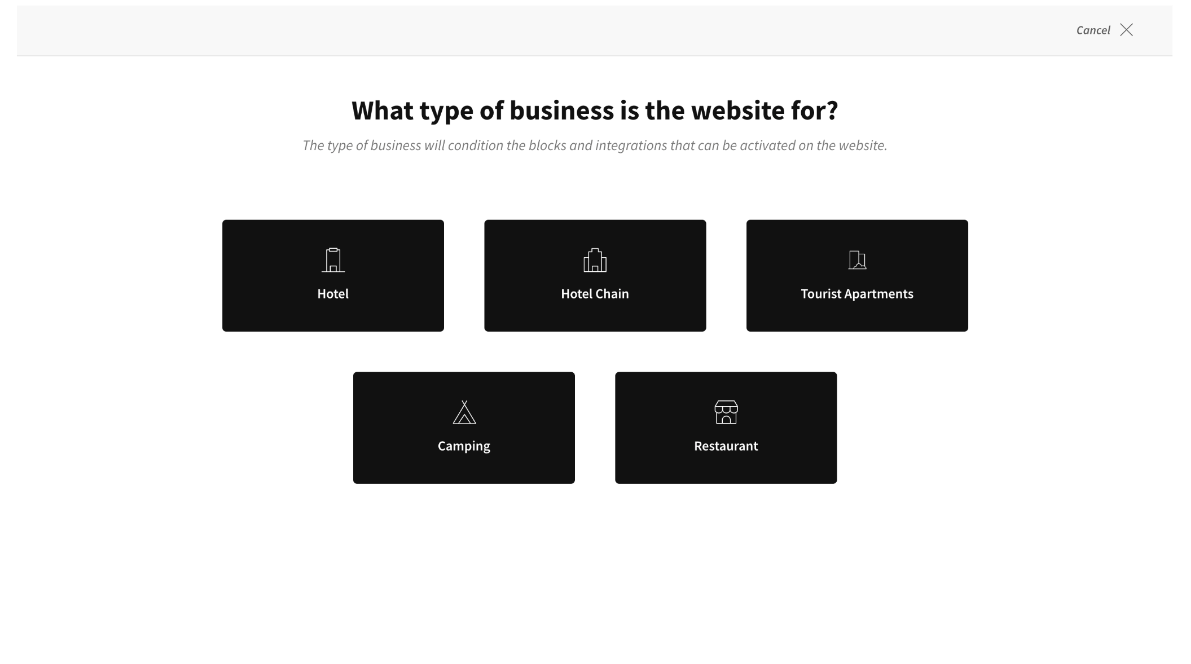
- This action will open a new page asking for the new site details.
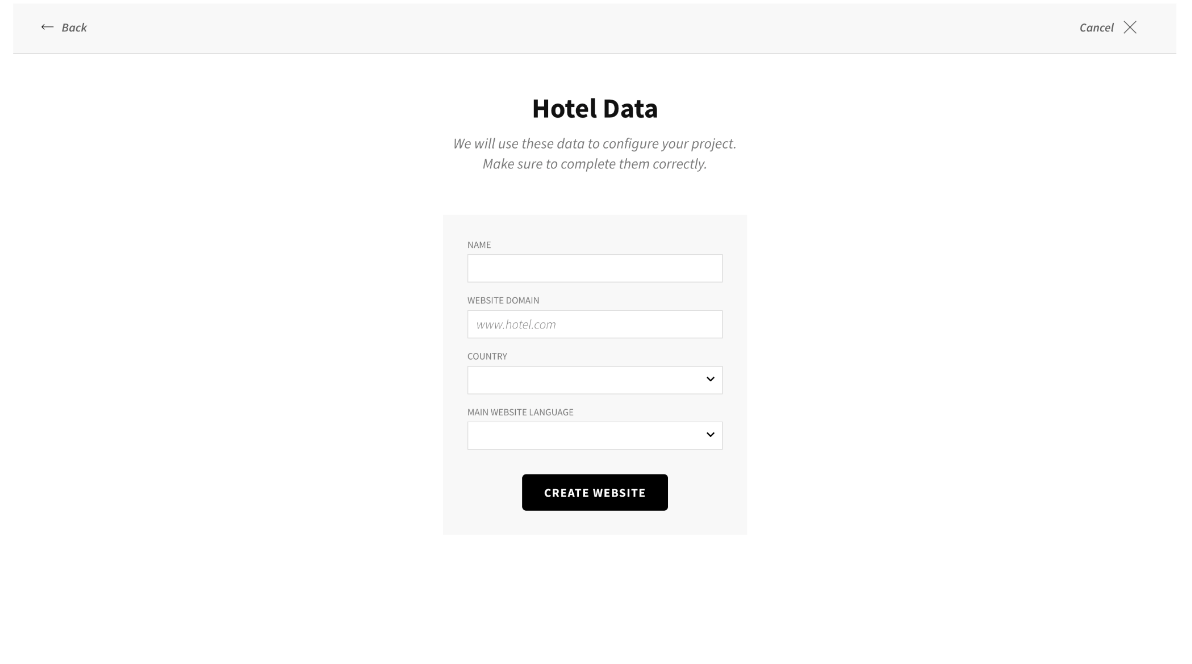
- When filling out the form, it is important to carefully select the default language. This will determine the primary language in which the page content will be displayed. If content in other languages is not provided, the default language content will be shown.
- You will be asked to select a method to initiate the project, such as 'black canvas', 'Wizard', or 'Duplicate a website'. Opt for the option 'Duplicate a website'.
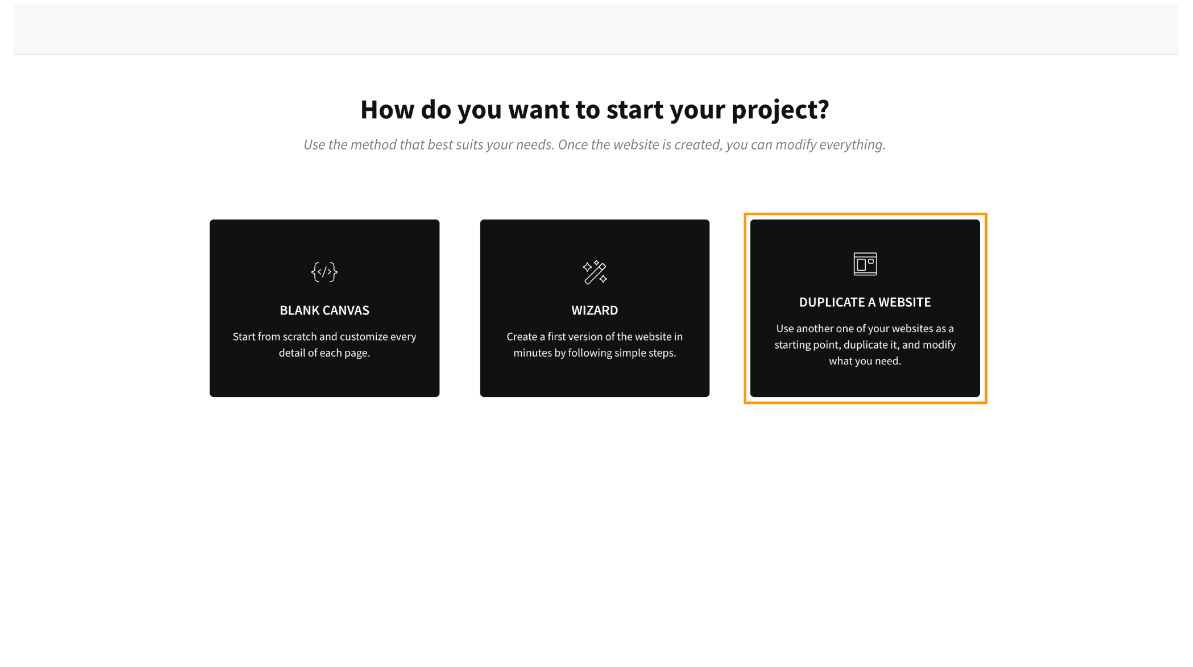
- Choose the website you want to duplicate.
- Within a few moments, you will have a duplicate of the original website.
