Media
Banana provides a dedicated section to efficiently organize all your multimedia files, including photos, videos, and documents, in a well-structured manner.
In order to access the Media Menu, click on 'Media' in the topbar menu.
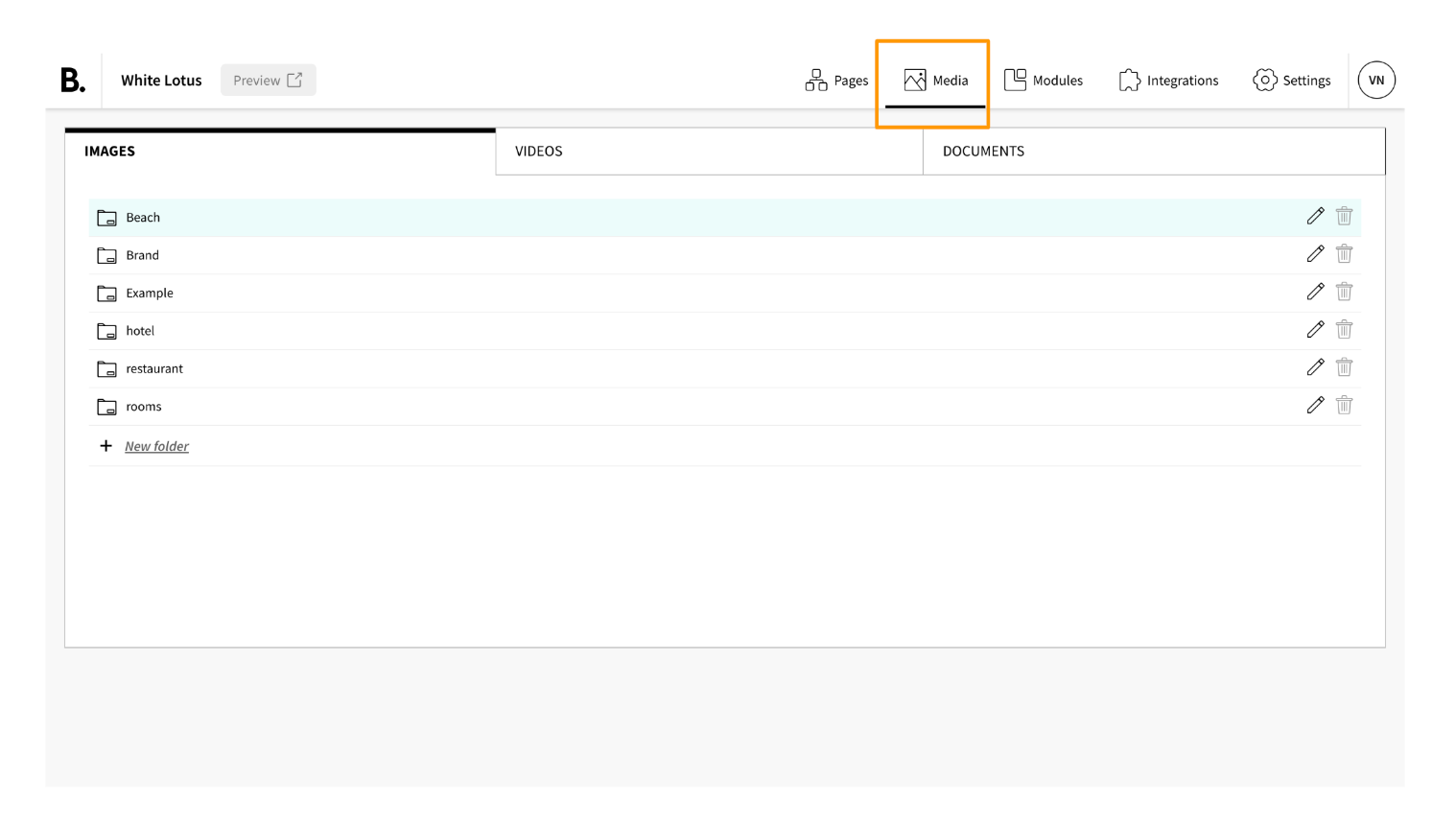
This menu is composed of 3 sections:
- Images
- Videos
- Documents
IMAGES
In the Images section, you can create folders to organize your content better.
How to manage folders
- Create folders: click in ‘New folder’, then type the name for the new folder and click the button ‘CREATE’. The new folder will appear at the end of the list.
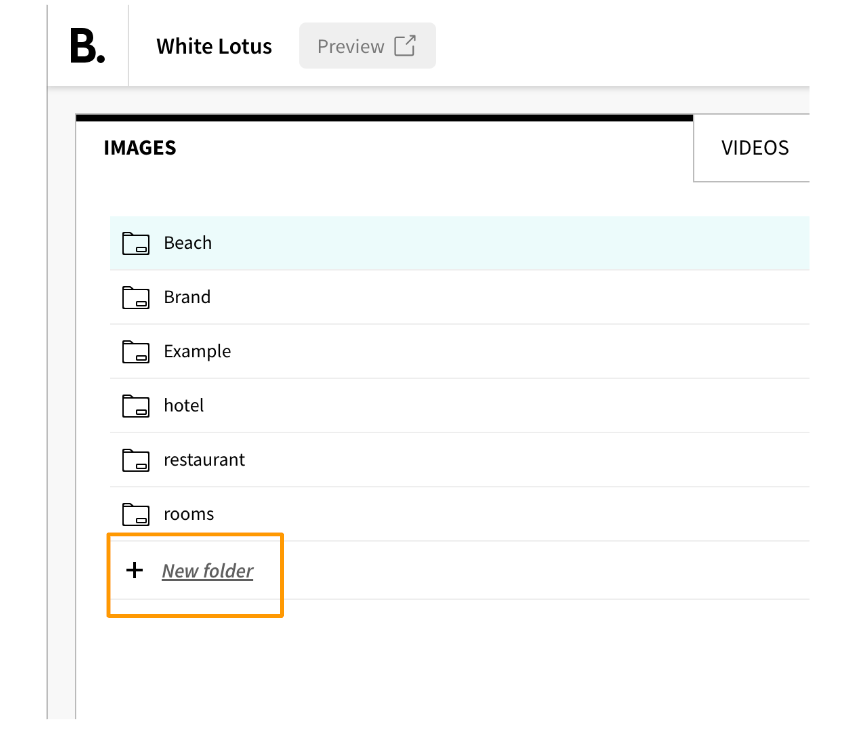
- Rename the folder: Click on the pencil icon to the right side of the folder and choose a new name, then click on the button ‘RENAME’.
- Delete a folder: Click in the basket icon to the right side of the folder and then click on ‘DELETE’.
How to add an image
- Open a folder and then click on ‘+New image’, choose one or more images you want to upload, or drag and drop them directly.
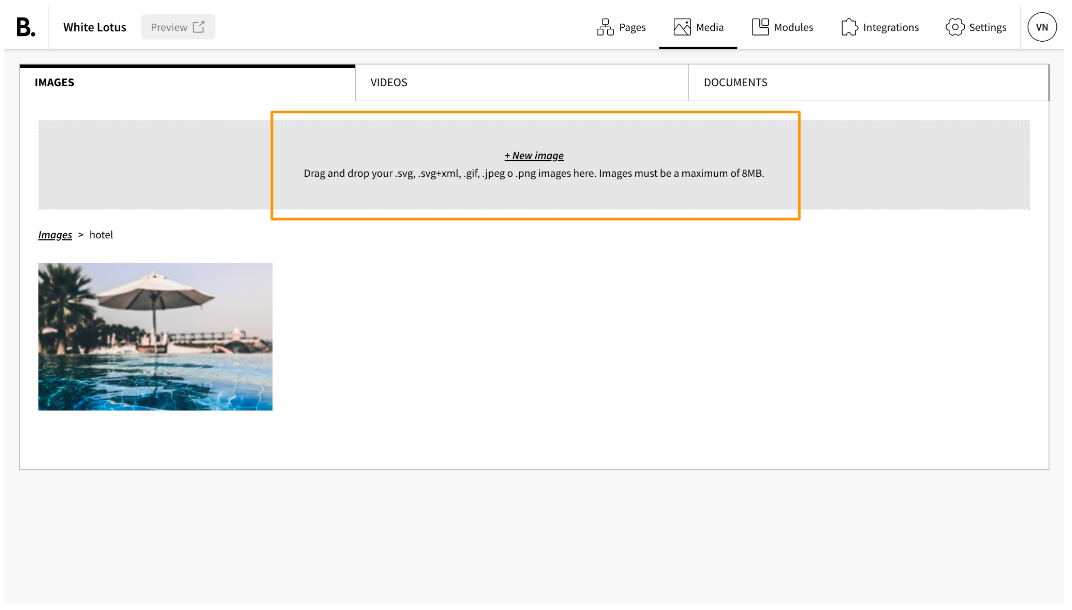
- You can rename the picture with a name and description that search engines or other systems may use to understand the page better.
- Name (title): attribute shown when you are over the image
- Description (alt): a very relevant element for SEO and accessibility. It is used by search engines like Google to understand the context of an image, but also by screen readers, browsers used by people with a visual impairment, to describe the picture.
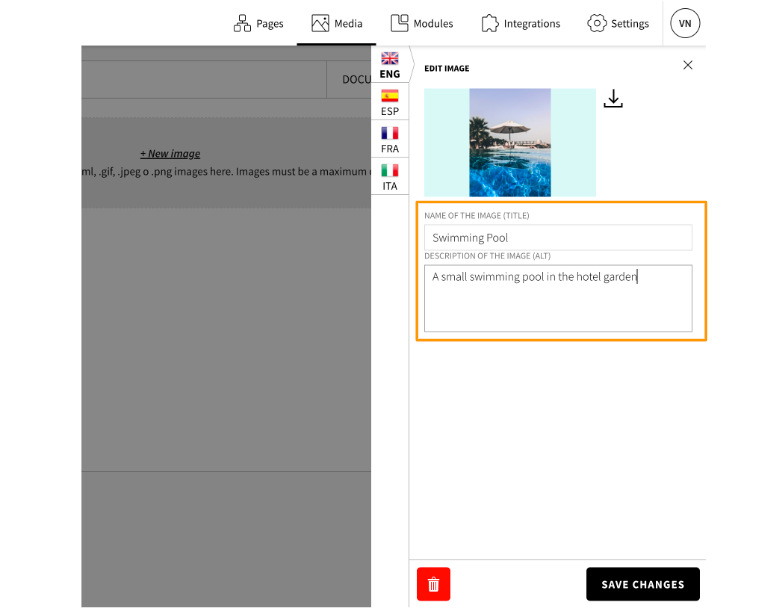
Image Requirements
- The image must be a .svg, .svg+xml, .gif, .jpeg o .png
- Images must be a maximum of 8MB.
- Image size must be between 6000px and 4500px.
VIDEOS
How to add a video
- Click on ‘Add video from YouTube’, ‘Add video from Vimeo’ or 'Add video from Wistia' and add the URL of the video.
- If the video has loaded correctly, you will see the preview.
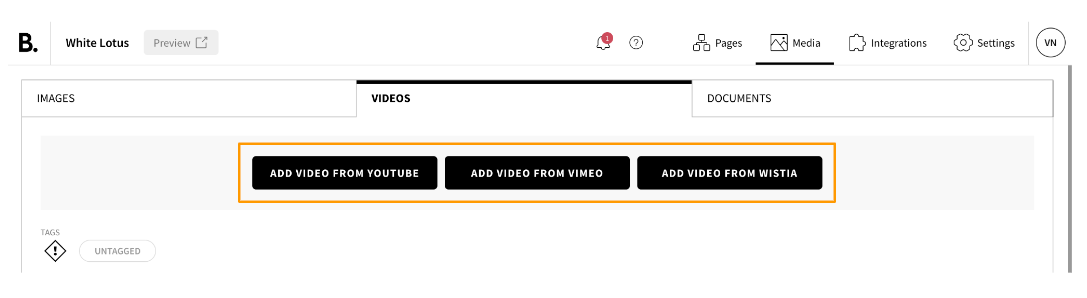
DOCUMENTS
How to add a document
- Open a folder and then click on ‘+New document’, choose one or more documents you want to upload or drag and drop them directly.
- Give your document a title to recognize it quickly. We advise you to specify the language in the title if your web page is multilingual.
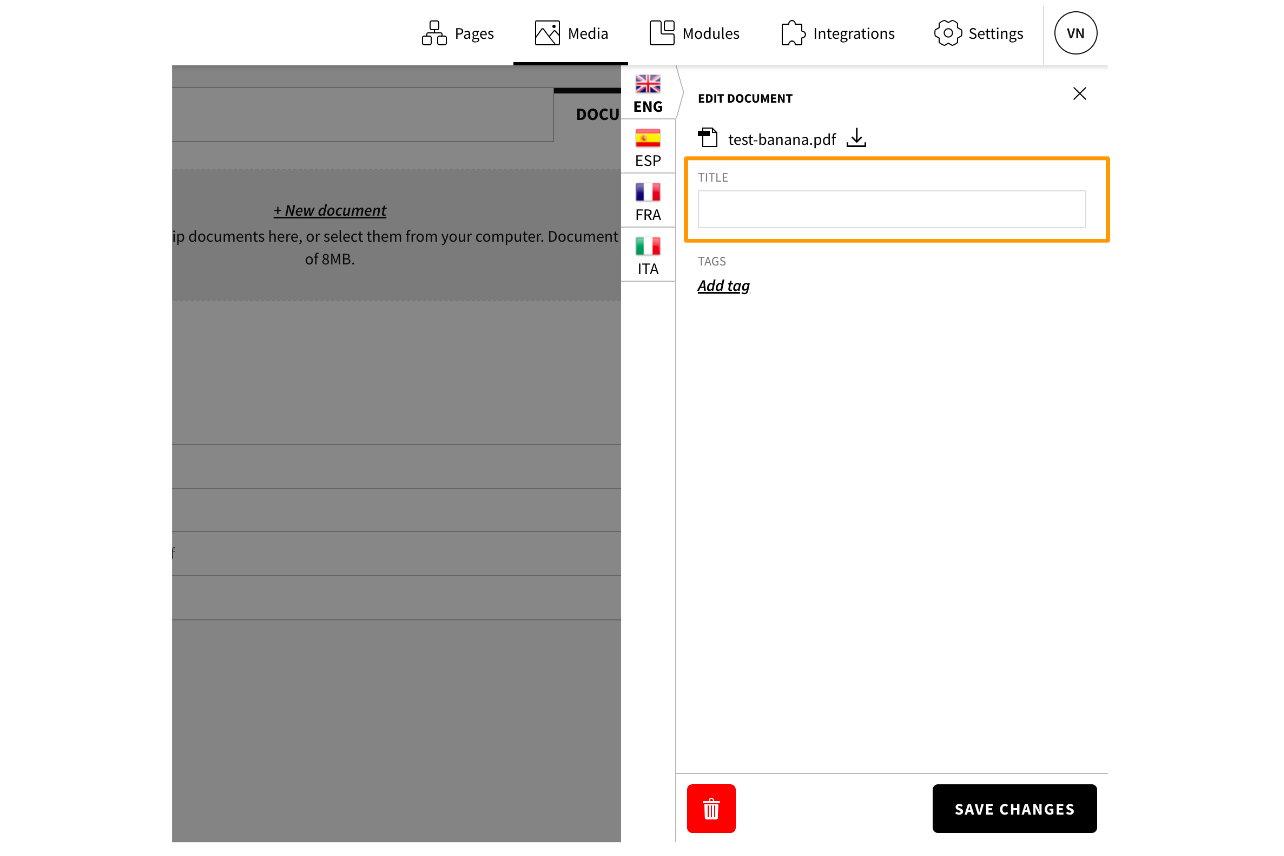
- You can rename a document in every moment by clicking on it.
How to delete an Imagen, a video or a document
To remove an element, simply click on it and then select the basket icon located at the bottom right of the edit menu that has just appeared.
