Cookie Consent Manager
Our Cookie Consent Manager allows you to display a cookie consent banner on websites to achieve data privacy compliance with global regulations.
How activate the Cookie Consent Manager
- Open the Integrations Library from the main menu. Locate the B.Cookies integration and simply click on it.
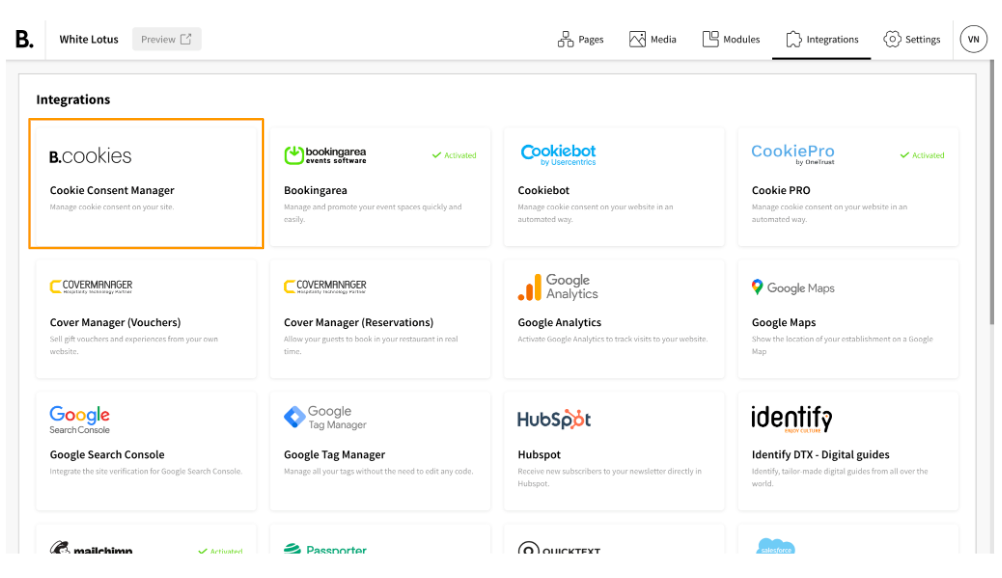
- This action will trigger a modal to appear. Press ‘ACTIVATE’.
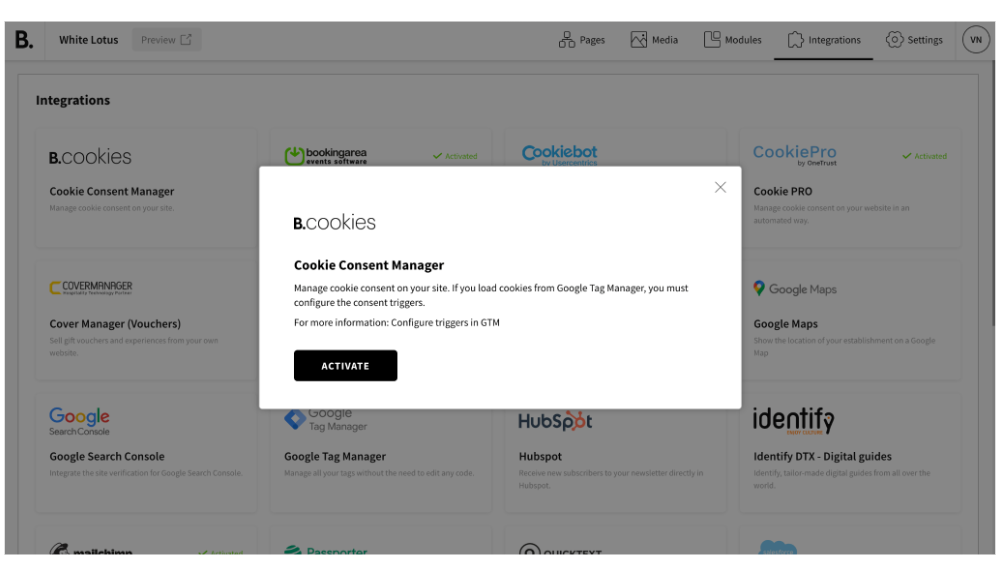
- Configure Triggers in GTM.
- The integration will start to work properly.
Configure GTM for Cookie Consent Manager
Cookie Consent Manager addon can block the loading of cookies from both integrations carried out by our CMS and those configured by the user in their Google Tag Manager account.
However, we do not have direct control over the scripts loaded from Google Tag Manager and the cookies they write. To address this, we must use the mechanisms provided by Google Tag Manager, known as triggers.
Cookie Consent Manager will send a trigger to Google Tag Manager every time the user allows or blocks the use of a specific category of cookies from the cookie settings window. For this to have an effect on the loading or non-loading of scripts, the owner of the Google Tag Manager account used on the site must carry out the following configuration:
Creation of Cookie Consent Manager triggers
Within the container we are going to use, go to the Triggers section and click on the button ‘New’:

GTM will give us several options for Triggers. We should choose 'Custom Event' in the section 'Other'.
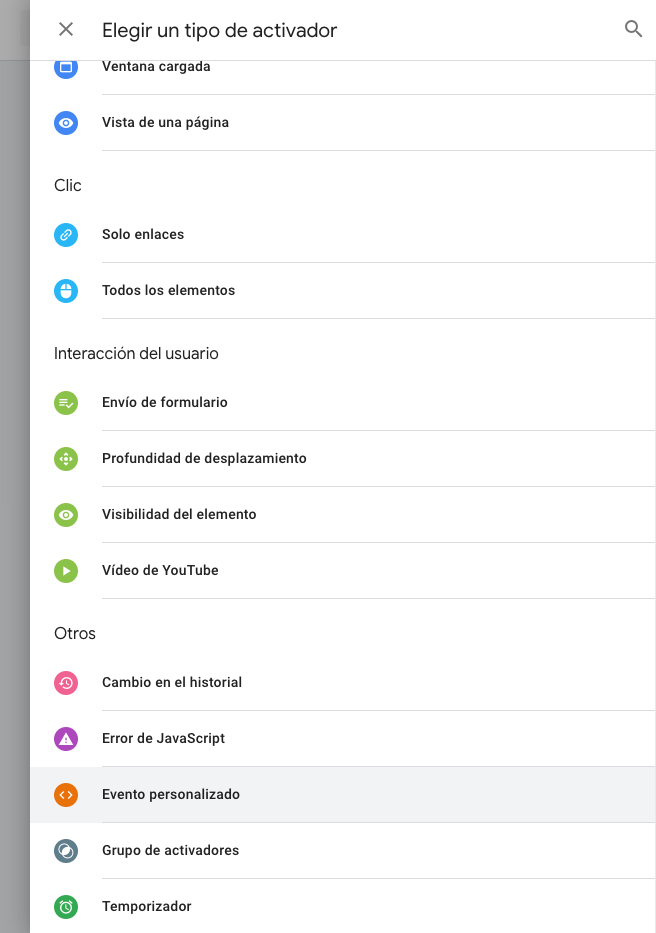
In the 'Event name' field, you should specify the string that the Cookie Consent Manager sends to activate or deactivate the scripts and check the use regular expression option.
The name given to the Trigger itself is not relevant.
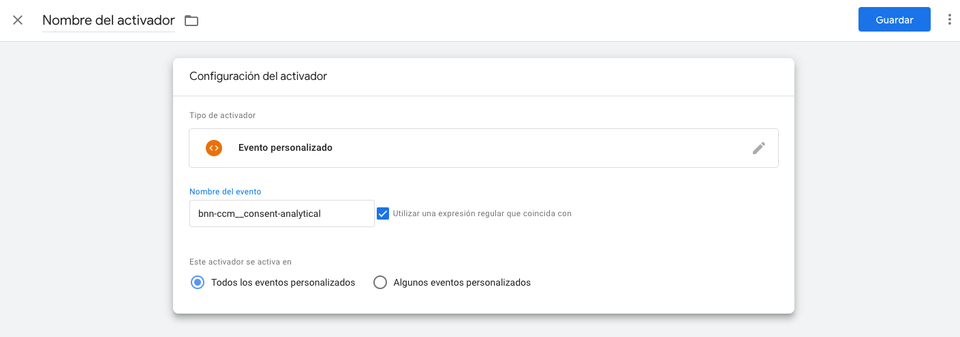
This process should be carried out for each of the events that the Cookie Consent Manager sends to GTM.
Currently, the following are used:
- bnn-ccm__consent-analytical
- bnn-ccm__consent-marketing
- bnn-ccm__consent-customization
- bnn-ccm__consent-non-classified
And their corresponding variants for 'deactivation':
- bnn-ccm__no-consent-analytical
- bnn-ccm__no-consent-marketing
- bnn-ccm__no-consent-customization
- bnn-ccm__no-consent-non-classified
As a final step, you should associate the tags in the container with these events based on the type of cookies generated by each of these scripts. You can do this in the ‘Activation’ section of each tag.
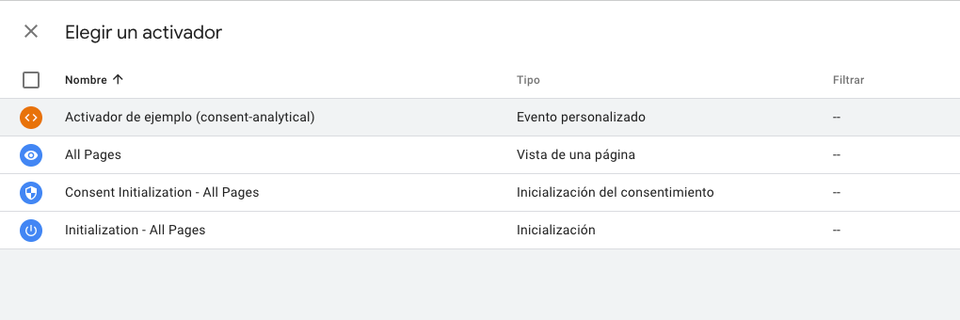
Please note that once you have at least one Trigger assigned to a tag, you can define exceptions as well. This is where you should assign the corresponding denial trigger by clicking on 'Add exception' and selecting the trigger. For example:
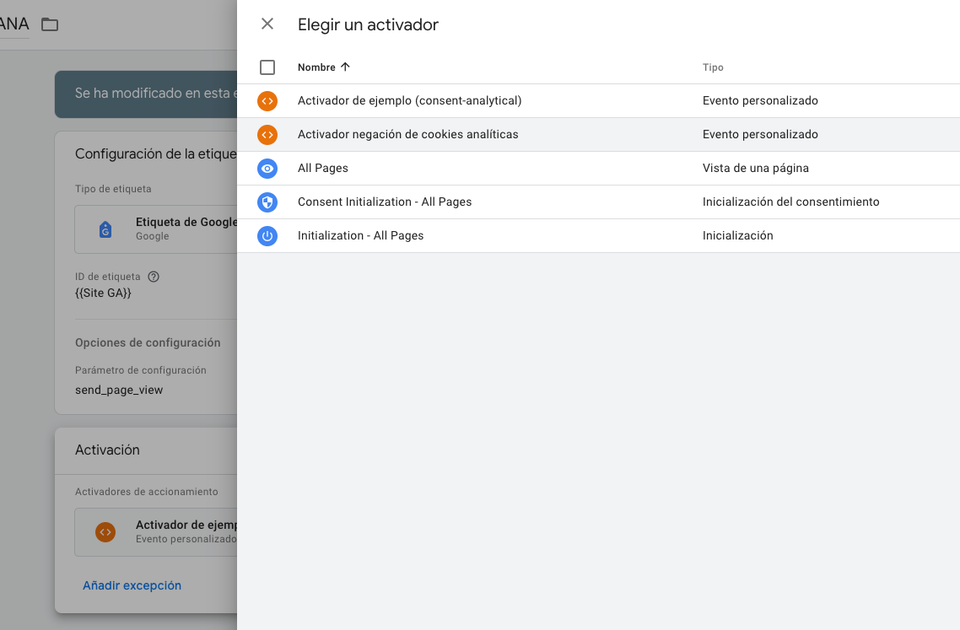
The trigger configuration should look as follows:
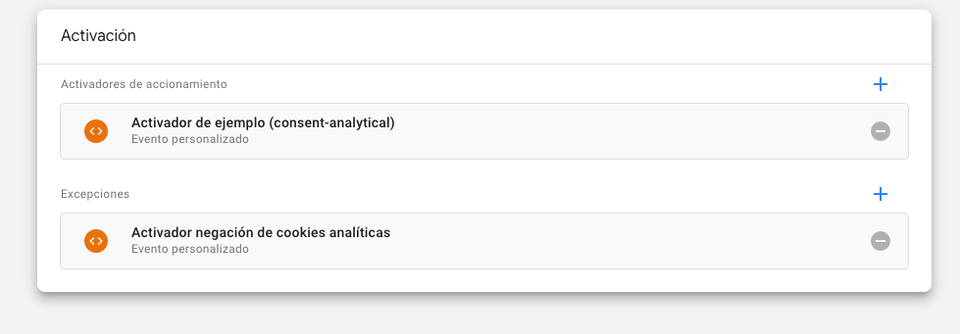
Of course, the configuration of the Cookie Consent Manager triggers can coexist with other types of triggers that the site uses to activate or deactivate tags based on other aspects unrelated to cookie consent.
