How to set a topbar highlight
Within the topbar highlight section, you have the opportunity to activate a highlight bar positioned at the very top of your web page. It can be linked to various destinations: another page within your website, a document or an external URL.
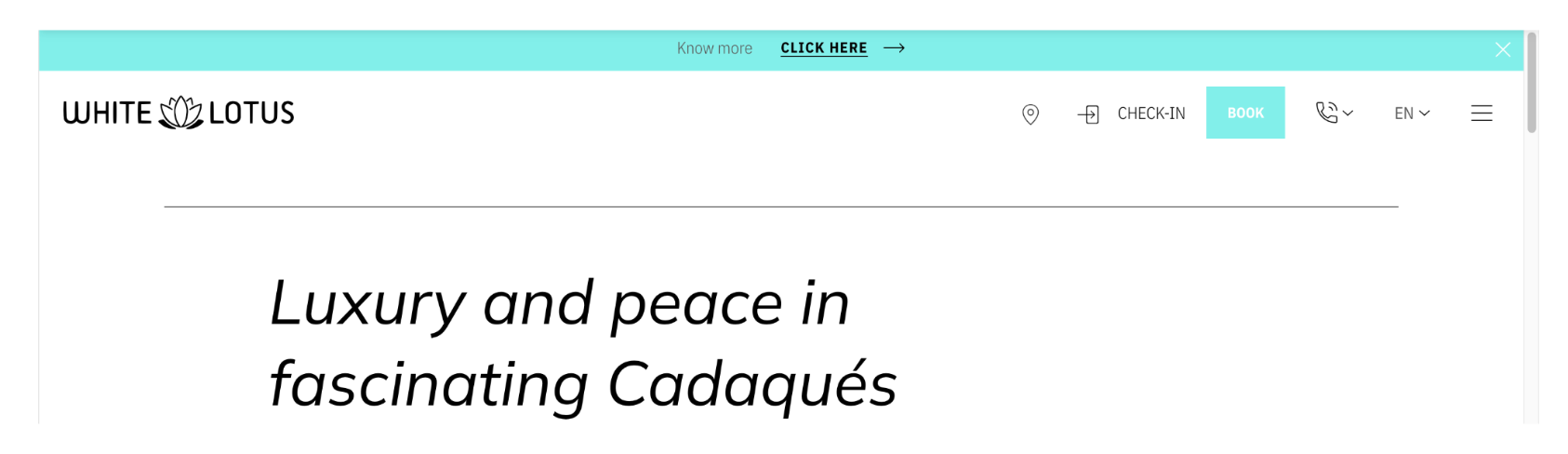
When you activate the topbar highlight, it will be displayed at the top of every page in the site. The user will always be able to close the alert. The topbar texts are multilingual.
Here are some suggestions on how to use the topbar highlight
- To give visibility to a promotion or discount code.
- To give visibility to an event inside the hotel.
- To display important or temporary information that you want your clients to see.
How to activate the alert topbar highlight
- Click on ‘settings’, located in the top bar
- Then click on the Topbar Highlight Section, in the left-hand menu.
- The Topbar Highlight Menu will be displayed.
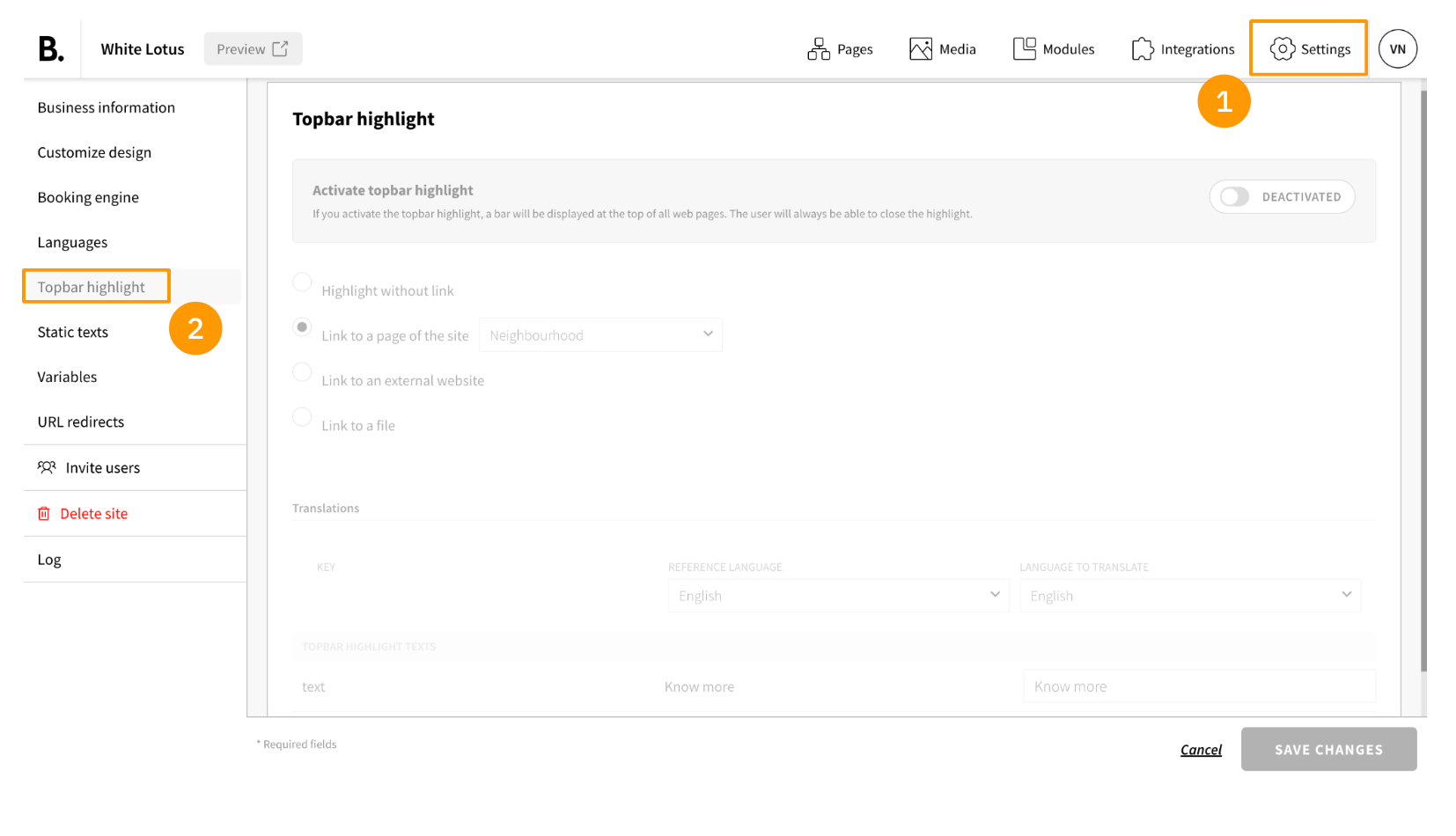
- Click on the button near ‘Deactivated’ to activate the topbar. The button should turn green.
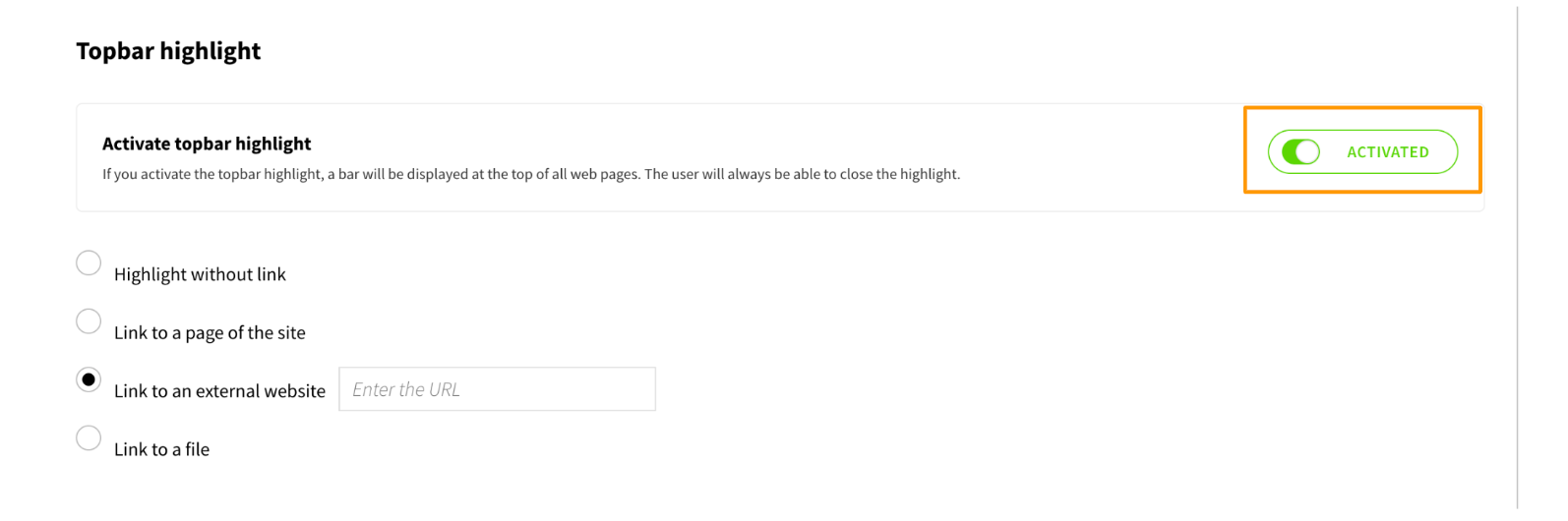
- Firstly, you have to choose whether to display a link or not. The available options are:
- Highlight without link (the bar is not clickable)
- Link to a page of the site (you must choose an existing page from your site)
- Link to an external website (you must enter the URL of the page. This option is not multilingual)
- Link to a file (you must select a file from the multimedia menu. The same file will be displayed in all languages)
- The translation section of the topbar highlight works in the same way as the static texts section. Select the reference language in the left column and the language you want to modify in the right column.
- In the topbar highlight, you have two available texts: the text description and the action link (which will only be displayed depending on the option selected before).
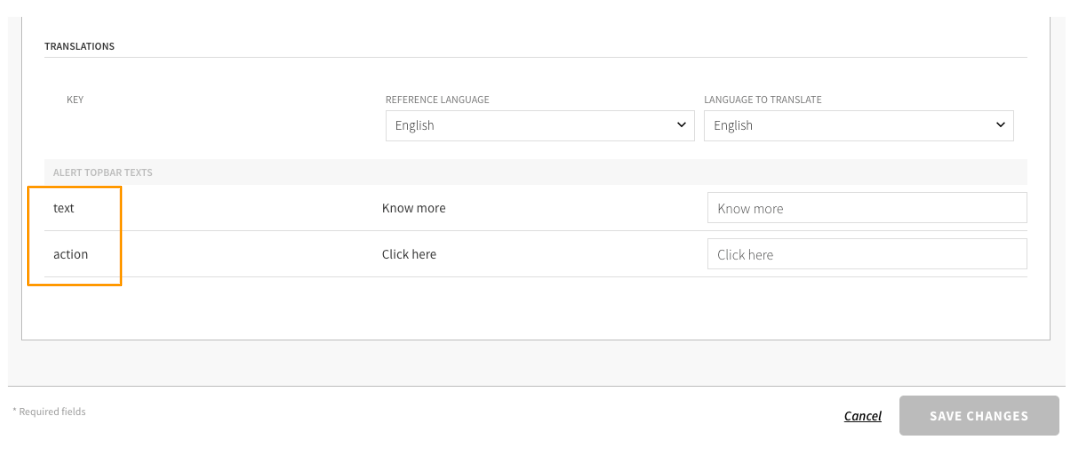 You can decide to place text only in the ‘action link’ and leave the 'text' part empty. The bar will display only the text link.
You can decide to place text only in the ‘action link’ and leave the 'text' part empty. The bar will display only the text link. - Fill out the desired fields in all the available languages, then click on ‘SAVE’.
