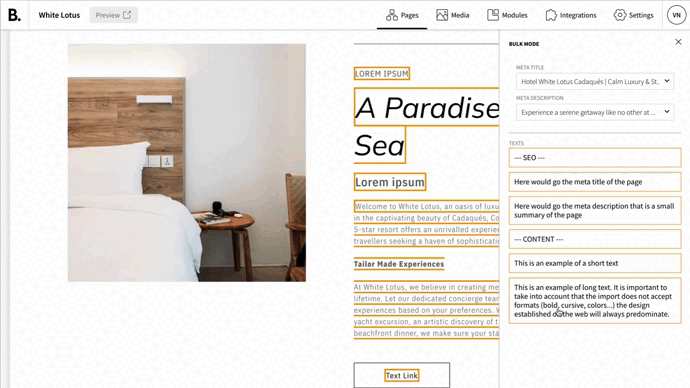How to import multi-language content
Bulk Import is a feature designed to streamline the process of uploading text to your website across multiple languages simultaneously. It acts as a convenient repository, facilitating easier content management and updates.
Texts should be imported from a *.xlsx file. From the Bulk Import panel, you can download an Excel file containing the current texts on your page. You can also use this template or create your own file from scratch.
Tips for preparing your content Excel:
- Create a separate Excel file for each page of the site.
- Maintain the first row for language codes.
- Use one column for each language and one row for each block of text you want to import.
- Utilize rows 2 and 3 for the meta-title and meta-description.
- to take into account that the import does not accept formats (bold, cursive, colors...), the design established on the web will always predominate.
As language codes we use ISO 639 two-letter codes standardized nomenclature:.
|
LANGUAGE |
CODE |
|
Català |
CA |
|
English |
EN |
|
Português |
PT |
|
Français |
FR |
|
Español |
ES |
|
中國 |
ZH |
|
العربية |
AR |
|
日本の |
JA |
|
Italiano |
IT |
|
Pусский |
RU |
|
Deutsch |
DE |
How to Access Bulk Import and upload content
- From any page of content in the CMS, open the Bulk Import located on the sidebar.
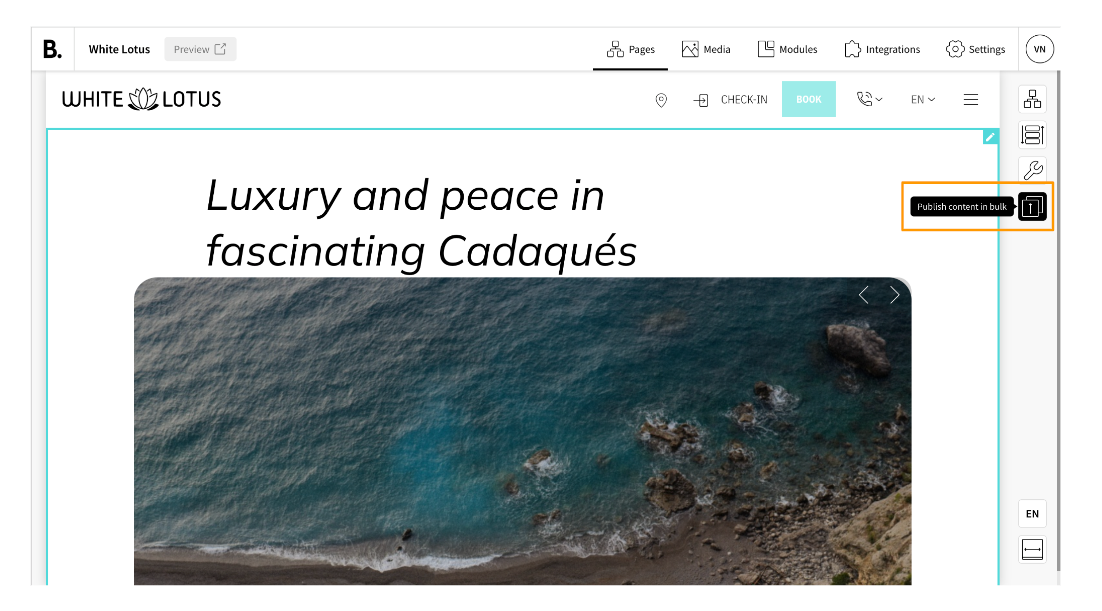
- In the section 'Import texts' upload the Excel table you just prepared, or drag and drop it there. The maximum size of the document is 8MB.
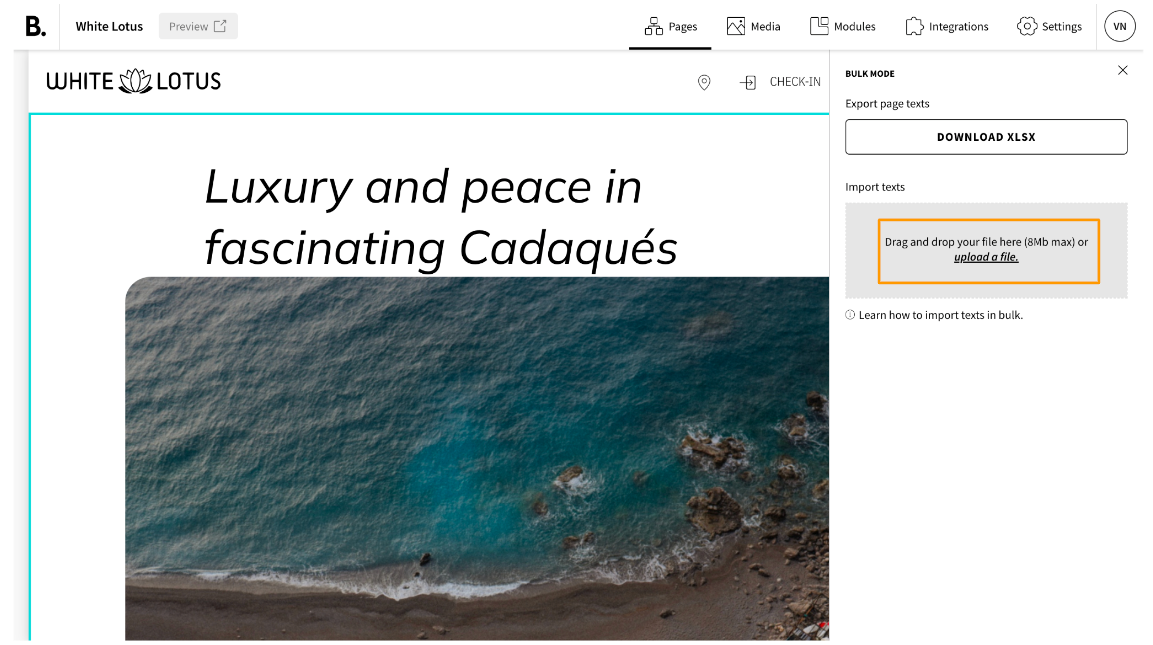
- After uploading the Excel file, you will notice two drop-down menus, use them to assign the meta title and meta description.
- To assign the desired text into the visual blocks of the page, just click on the text paragraph you want to use and then click on the block where you want to place the text. The element will automatically be inserted into this field of the block in all the languages of the Excel.
- Enter all the text you wish to use on this page and close the Bulk Import.